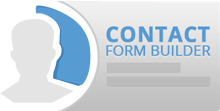Step 7: Managing Contact Form Builder submissions.
7.1 Go to Contact Form Builder > Submissions.
7.2 In order to manage the submissions of specific contact form select the form using the drop-down list.
7.3 In the upper part you will see the statistical data for that contact form:
- Entries: The number of submitted forms.
- Views:The number of times the form has been viewed.
- Conversion Rate: The percentage of submitted forms to the overall number of views.
7.4 For the forms that contain checkboxes or radio buttons a separate statistics is available. It shows how many times a particular checkbox/radio button has been checked, and what is the ratio of that number to the overall number of checks.
7.5 There is a possibility to search the submissions database by all the relevant fields of the given form. Submissions can be sorted by any of the fields of the form by clicking the labels.
7.6 You can delete submissions by selecting them and pressing the “Delete” button on the top of the page.
7.7 It is also possible to edit the submissions by clicking on the “Edit” icon on the upper right corner of the “Submissions” section. The submitted contact form will open in the original Form view and you can make the corresponding changes.
7.8 You can add/remove any column of the submissions by “Add/Remove Columns” button. This can be used to view only specific fields and not for deleting the entire column.
7.9 The submissions can be exported to the CSV and XML formats.
 Previous Step Previous Step
|