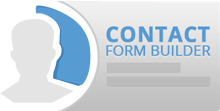Step 4: Description of the Contact Form fields.
4.1 Text Input Fields. There is a list of fields which can be referred as text input fields.- Simple Text: This can be used for typing some text. It has several attributes: Field Label, Field Label Size, Field Label Position, Field Size, Value If Empty, Deactivate Class Name, Active Class Name, Required, Allow only unique values, Additional Attributes
- Name: This field allows adding longer textual entries expending with the text and adding automatic rows. It has the following attributes: Field Label, Field Label Size, Field Label Position, Value If Empty, Field Size, Name Format, Class Name, Required, Allow only unique values, Additional Attributes
- Address: This field allows adding address. It has editable labels, some of the subfields can be removed. Field Label, Field Label Size, Field Label Position, Overall Size, Class Name, Disable Fields, Use list for US states, Required, Additional Attributes
- Address (Mark on Map):This field allows adding address directly marking it on a map based on geolocating possibility. It has the following attributes: Map Size, Address, Longitude, Latitude, Marker Info, Class Name, Additional Attributes
- Email This field allows adding submitter’s email. It gets validated so that the users will add it in the appropriate format. It has the following attributes: Field Label , Field Label Size, Field Label Position, Field Size, Value If Empty, Class Name, Required, Allow only unique values, Additional Attributes.
- Number: You can add numerical entry field using this field. It has the following attributes: Field Label, Field Label Size, Field Label Position, Field Size, Value If Empty, Class Name, Required, Allow only unique values, Additional Attributes
- Phone: You can add full phone contact information. It has the following attributes: Field Label, Field Label Size, Field Label Position, Value If Empty, Field Size, Class Name, Required, Allow only unique values, Additional Attributes
- Send copy to submitter.This field allows the user to choose whether to receive the submitted information or not.
4.2 Custom HTML. This field allows adding custom HTML format content. It uses typical HTML editor.
- 4.3 Select: This field allows adding a drop-down list of items into the Contact Form Builder. The set can be defined with the help of Options attribute. Using the checkbox you can make the values considered as empty, e.g. Select Option. Using the X button you can remove the unnecessary options. The rest of the attributes are the following: Field Label, Field Label Size, Field Label Position, Date format, Date Picker Label, Class Name, Required, Additional Attributes.
4.4 Multiple choice: This field can be used for selecting the values from a list of checkboxes. The list can be defined by Options attribute. You can easily add and remove list items. The list can be displayed in horizontal/vertical positions by setting the Relative Position attribute. You can use Rows/Columns field if you want the options to be displayed in a row/column (depending on the positioning choice). The number of rows/columns should be specified. The field has several attributes:
Field Label,
Field Label Size,
Field Label Position,
Relative position,
Rows/Columns,
Class Name,
Required,
Randomize in frontend,
Allow other,
Additional Attributes.
4.5 Single choice: This field can be used for selecting the values from a list of radio buttons. The list can be defined by Options attribute. You can easily add and remove list items. The list can be displayed in horizontal/vertical positions by setting the Relative Position attribute. You can use Rows/Columns field if you want the options to be displayed in a row/column (depending on the positioning choice). The number of rows/columns should be specified. The field has several attributes:
Field Label,
Field Label Size,
Field Label Position,
Relative position,
Rows/Columns,
Class Name,
Required,
Randomize in frontend,
Allow other,
Additional Attributes.
4.6 Captcha:This field can be used for receiving human generated entries. There are two options for the field:
- Captcha: Field Label, Field Label Size, Field Label Position, Captcha Size, Class Name, Additional Attributes.
- Recaptcha: Field Label, Field Label Size, Field Label Position, Public Key, Private Key, Class Name, Additional Attributes.
4.7 Section Break:
This option allows adding sections and dividing them with break lines.
4.8 Submit Button:This field allows adding Submit and Reset buttons for the contact form. You can edit the label of the buttons to the preferred option. The buttons have two attributes:
 Previous Step Previous Step
|
Next Step
|