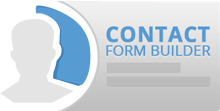Step 2: Editing Contact Form Builder.
2.1 Go to Contact Form Builder > Manager.
2.2 Select the “ Contact Form” you want to make the relevant changes. Click on the title to open the specified form.
2.3 Navigation Buttons. 4 navigation arrows are displayed next to each field. You can use those arrows to move the fields up, down, left or right.
Note: for larger fields to get the idea of the form display in the front-end you should press Collapse menu on the lowest left corner.
2.4 Edit button.Using edit button, you will be able to apply specific changes in the field, including titles, labels, dimensions and etc.
2.5 Checkbox. . Using the checkboxes next to the fields you can enable or disable the provided field.
 Previous Step Previous Step
|
Next Step
|