WordPress.com is one of the most widely used blogging platforms on the planet with tens of thousands of new WordPress.com sites created every single day.
We love WordPress.com. For a free resource, it’s great. But it does have some limitations. If you’ve been blogging with WordPress.org for a while, you’ve probably built up a decent following. But perhaps you’re getting a little tired of the ads, and you’d like to try your hand at monetizing your site. So, what a blogger like you is supposed to do when they hit that growth spurt that separates a beginner from a pro?
In this post we’ll get to know how (and why) you should migrate your site from a free WordPress.com site to WordPress.org.
Benefits of Migrating from WordPress.com to WordPress.org
For newbie bloggers WordPress.com is a great choice—if you’re doing a trial run of a website or blog, it’s a great starting point. However, you won’t have any control over the advertisements, and you can’t monetize or add any plugins.
Think of WordPress.org as the logical evolution of the original free WordPress.com. WordPress.com was developed mainly for bloggers, and while you can purchase some upgrades, it’s nowhere near as robust as WordPress.org. WordPress.org is a full-fledged content management tool. Ad agency designers and big name companies rely on it every day, including:
- Harvard University Graduate School of Design
- The Chicago Sun-Times
- The Walt Disney Company
There are some clear benefits to self-hosting that comes with WordPress.org:
- You’ll have a distinct domain (not a subdomain) making it easier to find you.
- You’ll have full access to themes for customization.
- All plugins are allowed.
- You can sell as many ads as you like and keep 100% of what you earn.
If you feel like you’re ready to take control of your site, then it’s time to migrate from WordPress.com to WordPress.org.
How to Move from WordPress.com to WordPress.org
Now that you’re convinced, let’s get serious about migrating your site from .com to the .org. Here are the instructions, step-by-step:
1. Domain and Hosting Setup
First, you must buy a domain name and find a website host. Click here for ten great choices for companies that sell domains. You can click here for a review of some hosting sites that are very WordPress compatible. WordPress.com’s official recommendation is Bluehost, and they do have a good deal on a domain/hosting package.
1. Export Data from WordPress.com
Next, sign into your WordPress.com site. Then:
- Go to the dashboard tools menu and click “export.”
- A new screen will pop up; choose “free export.”
- The next screen will ask you what you want to export. Choose “All content” then press “Download export file.”
This will download an XML file to your computer. It will hold all your content and navigation settings from your WordPress.com site.
Install WordPress at Your Hosting Site

This is not a complicated process and should only take about five minutes. What makes describing it problematic is that it’s slightly different for any host you select. For best results, go to your hosting provider’s site and follow their instructions for installation.
1. Import your .com content to the new site.
First, go to your self-hosting WordPress.org dashboard. Then:
- Click on “Tools” and “Import option.”
- Click “WordPress” which will give you the option of installing the WordPress Importer plugin. Install, activate, and run it. The last screen will invite you to upload that WordPress.com XML file from step two. Make it happen!
- You can pick whether you want to assign the old content to a current or new user.
- It will also give you the option of importing all old attachments – we suggest selecting “yes” so your images import.
Import Blogroll Links

You can skip this step if you haven’t been storing links or blogroll on your old site. If you have, you must export them from .com and move them to your .org site. Blogrolls export in an OPML format. To get to your blogroll, open a new browser window and type in http://youroldsitename.wordpress.com/wp-links-opml.php without the quotations. Make sure you substitute “youroldsitename” with, well, your old site name. This will open your OPML file in the new browser window. Save this to your desktop (CTRL+S on PC and Command+S on a Mac).
1. Export Blogroll Links
Install the Link Manager plugin. Once it’s activated, you’ll see a new drop down menu item on your .org dashboard called “Links.” Go to Tools/Import/Blogroll to install the OMML import tool. It will ask you to import your blogroll from another system; that’s the OPML file you saved earlier. Do it!
1. Redirect Visitors to Your New .org Site
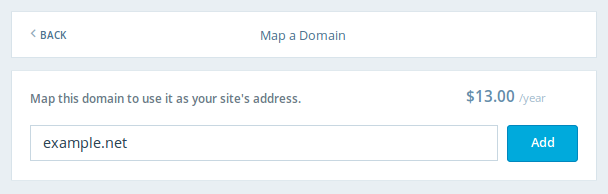
Go back to the old WordPress site and go to the Settings tab. Then:
- Select the Reading page. The last option says, “I would like my blog to be private, visible only to users I choose.” Select it, because you don’t want any new users to go the old site—you want them to come to the .org site.
- Now you have to take care of your loyal fans by redirecting them to the new site. A simple message header on your site should suffice.But, you could also pay $13 per year for WordPress.com’s Site Redirect.
Click on that link, and you’ll see it will invite you to plug in your old account, type in your new domain, and cough up the cash.
Conclusion
Migrating to WordPress.org can open up a lot of new possibilities for you. However, it’s important to note that .org users are responsible for their own site upkeep and protection. Once you complete your site transfer, you’ll want to make sure that you take the necessary steps to secure your WordPress site.
If you feel intimidated by the thought of transferring your site yourself, you can use the WordPress Guided Transfer Service, but only if you’re migrating to Bluehost or SiteGround (which are currently the only two hosting services that WordPress recommends). If you’d rather pay someone to do it for you, WordPress will do it for $129.






