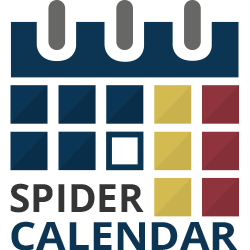Step 2: Creating/Editing the Joomla Calendar.
2.1 On the top menu select Components > Spider Calendar
2.2 In the upper right corner click on the “New” button.
Calendar Title
2.3 Title. Add a title for the calendar.
2.4 Default Year. Specify the year that is displayed by default.
2.5 Default month. Specify the month that is displayed by default.
2.6 Published. Choose whether to publish the calendar or not.
2.7 Use 12-hour time format. Choose whether to use 12-hour time format or not.
Front end event management access level
2.8 Allow User to add and manage events. Choose the user access level for managing events in front-end.
2.9 Allow User to publish/unpublish events. Choose whether the user can publish the calendar in front-end or not.
2.10 Will Admin get an email about new event. Choose whether to send email notification to admin when a new event is added by the users or not.
2.11 Email. Provide the email address to send the notifications to.
 Previous Step Previous Step
|
Next Step
|